Setting Keyboard Mapping
Travelport Smartpoint accommodates non-standard keyboards, including:
-
Swiss keyboards.
-
Sabre keyboard mapping, which includes special characters such as the cross of Lorraine (☨).
-
Galileo (Travelport+)/Apollo keyboard mapping, which includes special characters such as pillow (³), end item (+), display (*) dollar sign ($), and colon (:).
To change your keyboard mapping:
-
Click the Connection drop-down in the top right corner of the Travelport Smartpoint screen to select the host system.
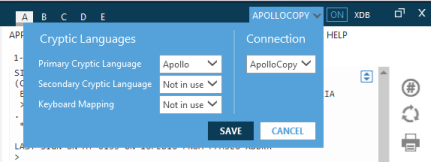
-
In Cryptic Languages, click the Keyboard Mapping drop-down arrow to select the required keyboard mapping.
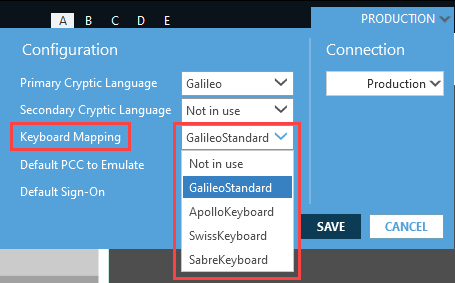
 ApolloKeyboard Mapping to Travelport+ (GalileoStandard)
ApolloKeyboard Mapping to Travelport+ (GalileoStandard)
In Smartpoint 11.1 and later, keyboard mapping is available for Apollo (1V) in Travelport+ (1G) connections.The following keys apply to the mapping for Apollo in Travelport+.
Please note that the keyboard mapping for Apollo has slight changes between Smartpoint 11.1 and Smartpoint 11.2.
Smartpoint 11.1
Key
Displays
Comment = * The equal sign key maps to an asterisk. ] $ The right bracket key maps to a dollar sign. , + The comma key maps to a plus sign. [ : This left bracket [ key is a new mapping because the colon : because the existing Apollo semi-colon ; mapping is already using in Travelport+ (1G) to send entries in native mode. ³ Not mapped The pillow sign is not used in Travelport+. Smartpoint 11.2
Smartpoint 11.2 includes additional mapping keys, as well as changes to some keys from Smartpoint 11.1.
Key
Displays
Comment ` > The grave accent maps to the greater-than sign, which is the SOM (Start of Message). = * The equal sign key maps to an asterisk. ] $ The right bracket key maps to a dollar sign. , + The comma key maps to a plus sign. [ @ The mapping for the left bracket [ was changed from the colon : in Smartpoint 11.1 to the at sign @ in Smartpoint 11.2.
' : The single quote key is a new mapping because the colon : because the existing Apollo semi-colon ; mapping is already used in Travelport+ (1G) to send entries in native mode.
³ Not mapped The pillow sign is not used in Travelport+.  SabreKeyboard Mapping toTravelport+ (GalileoStandard)
SabreKeyboard Mapping toTravelport+ (GalileoStandard)
In Smartpoint 11.1 and later, keyboard mapping is available for Apollo (1V) in Travelport+ (1G) connections.The following keys apply to the mapping for Apollo in Travelport+.
Key
Displays
Comment +/= * The plus/equal sign key maps to an asterisk. [/{ @ The left brackets key maps to an “at sign” (asperand). / + The forward slash key maps to a plus sign. -
Click SAVE to store the settings.
-
From the Windows Start menu, select Control Panel.
Note: This process may vary depending on your version and configuration of Microsoft Windows.
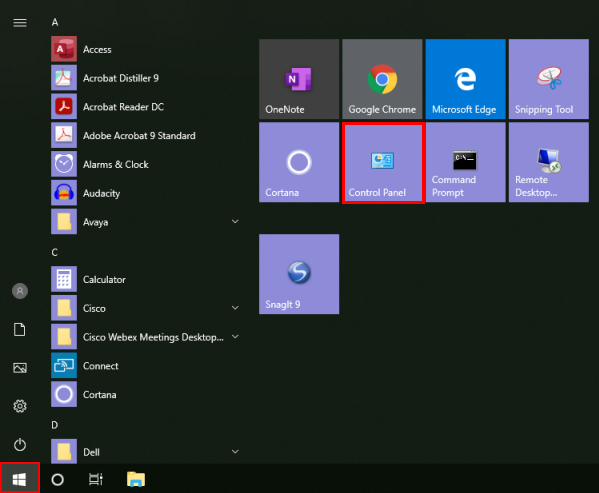
-
From the Control Panel, double-click Galileo TCPI/IP.
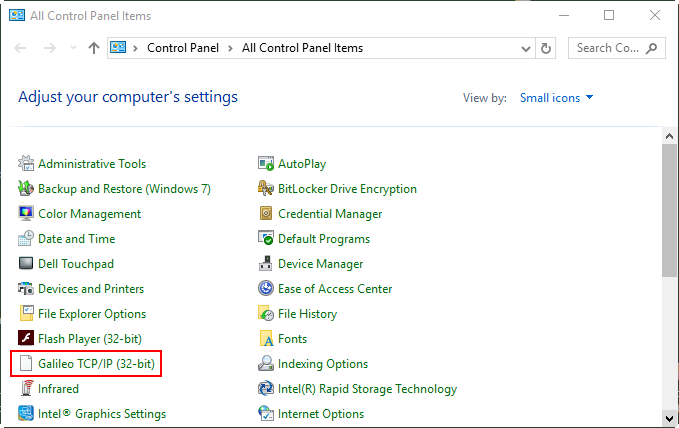
The Host/Galileo Desktop TCP/IP Configuration tool is displayed.
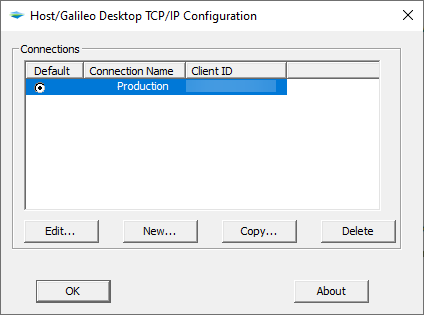
-
If there is more than one Connection Name, select the desired connection.
-
Click Edit to display the Connection window.
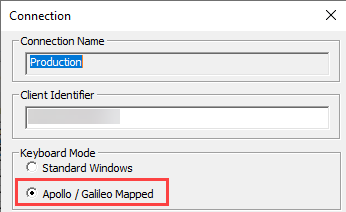
- Confirm that the Apollo/Galileo Mapped radio button is selected for the connection.